Computer hardware consists of the physical parts of a computer; thus, it refers to the components that make up the computer system, especially those that form part of the central processing unit (CPU). While computer technicians are familiar with the basic components of computer hardware, the average individual may be overwhelmed by the number of parts, those of which include, but are not limited to, the motherboard, power supply, keyboard, mouse, and monitor, among other parts. In this blog, we will discuss 11 key components of computer hardware and how each one works.
1.Central Processing Unit (CPU)
The CPU is responsible for various computer processes and communicates with other components of a personal computer. In fact, it may be one of the most complicated parts of the computer due to its intricacies. For instance, if a computer is experiencing CPU issues, a computer technician may begin assessing the problem by checking the fan and cleaning any dust or debris inside the machine. Next, the technician may verify that power supply cables are in working condition.
2.Motherboard
The motherboard provides the main structure for all other components and connects them, while also simultaneously providing a way to distribute power, deliver information, and connect to other devices like a printer or mouse. More than that, it controls how data transfer is accomplished and what type of monitor or screen device to use. Most importantly, it houses the CPU, memory, and secondary storage devices, such as hard drives. Computer technicians will usually check this part of the computer first when assessing any other issues. The technician may begin by taking the PC apart and inspecting all the connections for corrosion. Furthermore, the individual may check the power supply and ensure that the computer is receiving electricity.
3.Random Access Memory (RAM)
Random Access Memory (RAM) is defined as the part of the computer where data is stored temporarily while it is being actively used by programs, for example: when a user launches a computer application. Generally, technicians will know how to identify the type of RAM in a computer, how to replace it if it is defective, and how to diagnose problems with copying data from one location in memory to another. In order to avoid losing critical programs and documents, the technician must backup all computer files before fixing RAM.
4.Video Graphics Array Port
A video graphics array (VGA) port is a video input that is mainly used on PC monitors. To troubleshoot a VGA port, you must verify that there are not any loose connections, faulty cables, or a broken monitor. In addition, a technician can use compressed air to spray inside the VGA port to ensure it is dust-free.
5.Power Supply
A power supply provides electricity to all components of a computer system and typically consists of a power cord connected from the back of a PC tower into an electricity socket. To troubleshoot a power supply, one can turn off the computer, unplug and detach the power supply cord, or try a new cord or outlet.
6.Cooling Fan
Cooling fans are the primary method computers use to decrease the likelihood of the system overheating. For a majority of computers, there is more than one cooling fan to help users who run their computers heavily like for video streaming or gaming. If a computer is overheating, a technician may need to fix the cooling fan by looking over any damaged blades. It is worth noting that replacing a cooling fan is a common troubleshooting solution for technicians.
7.Hard Drive
Hard drives are data storage devices that are used to store files, programs, or other information on a computer system. They utilize magnetically coated discs called hard disks to store digital representations of information. If a hard drive fails, a technician may have good reason to believe that the hard drive has been corrupted. To remedy this, recovery software can be used to repair the computer or the hard drive may be replaced.
8.Monitor
A computer monitor is an electronic device that displays what programs are running on the computer for the user to see. When handling a computer monitor, the technician may wear anti-static gloves to avoid static electricity. Moreover, they may troubleshoot the monitor by disconnecting it from the computer and trying a new power cord.
9.Printer
This is the machine that produces copies of text or images on paper using ink with popular variations like laser and inkjet printers. Troubleshooting a printer may include verifying power is running to the machine, ensuring that the paper tray is full, replacing ink cartridges and toner, and a number of other tasks. If all of this is done and the printer still does not work, the software may be having a problem with communication between the computer and the printer which requires more expertise to fix.
10.Scanner
A scanner is a device that digitally copies an image and transforms it into a file for access on a computer. If a scanner is not working optimally, a technician may remove the cover and check for damage. If there are no visible issues, the technician can check the power connection cable.
11.Computer Mouse
A computer mouse can have a wire or be wireless, and it serves as an input device used to control a cursor that appears on the computer monitor. If the mouse has a wire, the wire connects to a USB port on a computer, whereas a wireless mouse will have no physical connection to the computer system. Instead, it communicates with an adapter that is usually plugged into an available USB port and runs off of its own batteries using Bluetooth technology. To troubleshoot a mouse, a technician can ensure that it is connected properly if it has a wire. For a wireless mouse, the technician can check the batteries and ensure that the wireless connection is working. This goes without saying, but make sure there is no dust or debris on the sensor on the bottom of the mouse.
Conclusion
Just IT Hardware is a leading distributor of computer hardware parts, as well as a number of other top-quality components. Backed by rapid lead times and unmatched cost savings, customers can easily meet rigid time constraints and strict budget parameters. Get started today by requesting a competitive quote on any featured item in our catalogs and see how Just IT Hardware can serve as your strategic sourcing solution
All Orders are Fulfilled in the U.S.A.
All shipments must comply with U.S.A export laws.
No exceptions.
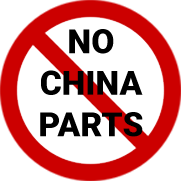
The only independent distributor
with a NO CHINA SOURCING Pledge
If You Would Like to Get High Quality IT Hardware Parts, Just Click on The "Request For Quote" Button Below.
Request for Quote